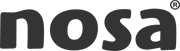Cookie Policy
- Cookies analytics: these collect information on the use of the website.
- Cookies social: these are those required for external social networks.
- Cookies affiliates: these allow you to track visits from other websites with which the website has an affiliation contract (affiliation companies).
- Cookies advertising and behavioural: they collect information about the user's personal preferences and choices (retargeting).
- Cookies technical and functional: these are strictly necessary for the use of the website and for the provision of the service contracted.
PHPSESSID
__cfduid
_icl_current_admin_language_d41d8cd98f00b204e9800998ecf8427e
_icl_current_language
fusionredux_current_tab
woocommerce_cart_hash
wordpress_logged_in_10d00ee56d97ca3ee87984c7af49ed77
wordpress_sec_10d00ee56d97ca3ee87984c7af49ed77
wordpress_test_cookie
wp-settings-1
wp-settin
REVOCATION OF CONSENT TO SET COOKIES
HOW TO DELETE BROWSER COOKIES
Chrome
1. Select the Tools icon
2. Click on Settings.
3. Click Show Advanced Options.
4. In the "Privacy" section click on Content settings.
- Delete cookies: Click on All cookies and site data....
- Do not allow cookies to be stored.
5. Click on Clear Browsing Data (Clear Cache).
6. Close and restart the browser.
For more information on Chrome click here: http://support.google.com/chrome/answer/95647?hl=es
Internet Explorer. Version 11
1. Select Tools | Internet Options.
2. Click on the General tab.
3. In the "Browsing history" section, click Delete browsing history on exit.
4. Select Delete files.
5. Select Delete cookies.
6. Click Remove.
7. Click OK.
8. Close and restart the browser.
For more information on Internet Explorer click here: http://windows.microsoft.com/es-419/windows7/how-to-manage-cookies-in-internet-explorer-9
Firefox. Version 18
Select Firefox | History | Clear Recent History.
2. Next to "Details", click on the down arrow.
3. Select the following checkboxes: Cookies, Cache, Active logins
4. Using the "Time interval for deletion" drop-down menu, select All.
5. Click Delete Now.
6. Close and restart the browser.
You can accept or reject cookies individually in Firefox Preferences, in the History section available under Tools > Options > Privacy.
For more information about Mozilla Firefox click here: https://www.mozilla.org/es-ES/privacy/websites/#cookies
Safari Version 5.1
1. Select the Safari icon / Edit | Reset Safari.
2. Select the following checkboxes: Clear history, Delete all website data, Delete all website data, Delete all website data, Delete all website data, Delete all website data, Delete all history, Delete all website data, Delete all website data, Delete all website data.
3. Click Reset.
4. Close and restart the browser.
For more information on Safari click here: http://support.apple.com/kb/PH5042
Opera
Options - Advanced - Cookies.
The cookie settings control how Opera handles cookies and therefore their acceptance or rejection.
For more information about Opera click here: http://help.opera.com/Linux/10.60/es-ES/cookies.html
Other browsers
Consult the documentation of the browser you have installed.